Questions & Answers
Getting Started
How do I read the weather?
Here's a quick guide to reading the weather chart:
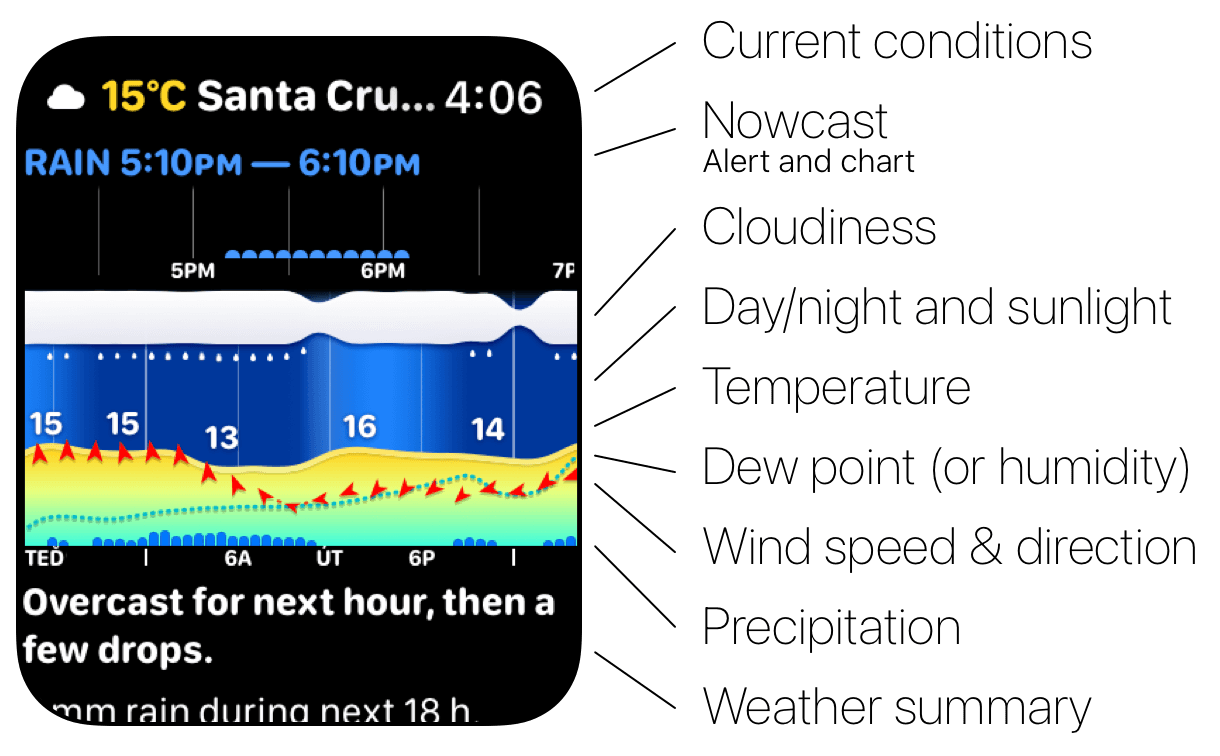
How to Read the Charts
- Day/Night Sky and Sunshine:
- The chart background shows the day/night cycle and sunshine intensity—the brighter the background, the sunnier it is.
- Cloudiness:
- The top layer shows cloud cover (percentage of sky obscured by clouds).
- Sun Glow:
- A warm glow above the cloud layer highlights especially sunny periods.
- Wind Speed and Direction:
- The taller the chart, the stronger the wind.
Arrows indicate wind direction; double arrows indicate gusts. - Temperature:
- The main colored chart shows temperature (actual or "feels like," based on your preferences). The dashed line marks the freezing point (0 °C / 32 °F).
- Rain/Snow and Precipitation Probability:
- The bar chart shows precipitation amount (blue = rain, white = snow), while the light blue area shows precipitation probability (0–100%).
- Humidity or Dew Point:
- You can display relative humidity (RH) or dew point as a blue dotted line. This also shows the dew point comfort level in forecast details.
Humidity ranges from 0–100%, where two-thirds of the chart height equals 100%. Dew point shares the same scale as temperature.
How do I change complications on my Apple Watch watchface?
Apple has made a great step-by-step guide to changing and customizing watchfaces.
App Features
How does Nowcast work?
With Pro, Weathergraph checks for upcoming precipitation every 30 minutes using nowcast radar data.
If rain, sleet, or snow is expected within the next 2 hours, you'll see a warning on the widget.
When no specific precipitation is detected yet but there's a greater than 50% chance, Weathergraph displays the probability instead.

Does Weathergraph alert me about upcoming rain or snow?
Yes! The Pro version alerts you to upcoming rain or snow based on short-term nowcast data. Make sure Low Power mode is off on your iPhone and Apple Watch, as it disables background updates for all third-party apps.
Why do I see 'dry' when the humidity is 98%? Understanding dew point comfort scale
The "dry" label comes from the dew point comfort scale. In winter, cold air holds very little moisture—so even at 98% relative humidity, there's minimal water vapor in the air, which feels dry (and can leave your skin needing extra hydration).
Here's the comfort scale Weathergraph uses, ranging from pleasant at 12 °C to uncomfortable at 25 °C and above:
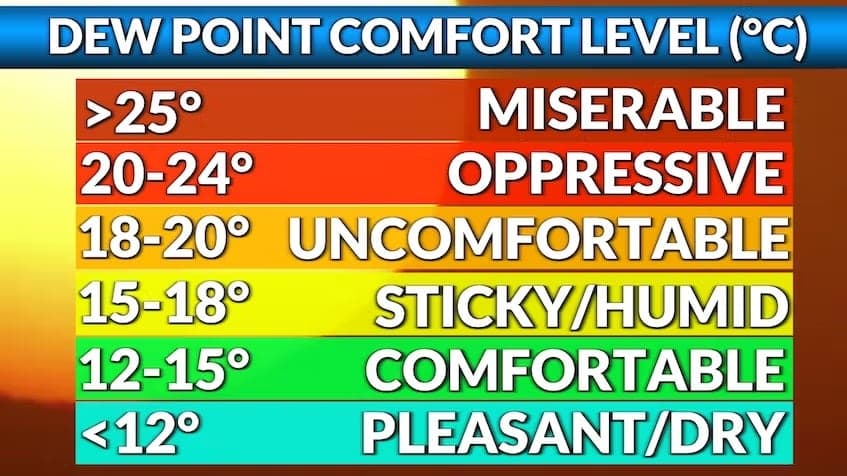
If you would like to read more about how this works, Alex has a great article about why dew point is a more useful measure of humidity, especially for runners.
How do I change the number of days shown in the iOS widget?
You can adjust how many days appear in the iOS widget by editing the widget settings on your home screen.
1. Long press the widget on the homescreen, select Edit Widget:

2. Tap Zoom and select the desired chart zoom level:

3. Get up to 7 days forecast at a glance:

How do I change the number of days shown in the watchOS widget?
You can adjust how many days appear in the watchOS widget by changing the Chart Zoom setting in the watchOS app preferences.
1. Scroll down to Preferences in the watchOS app:

2. Scroll down to the Widgets section:

3. In the Chart zoom setting, pick Week:


The result:

How do the next 24 hours min/max widgets work?
These widgets show the current temperature (or precipitation) plus the min/max range for the next 24 hours—not today's calendar day.
Why? Weather APIs only provide forecasts starting from "now." If today's coldest moment was at 6 AM and it's already noon, that data is gone—we can't show you a minimum that already happened.
I tried storing past minimums from earlier forecasts, but it got confusing quickly. Imagine driving through mountains and your widget shows "today's low: -5°C" from a mountain pass you crossed at dawn, even though it's 15°C where you are now. Not helpful!
The simpler, more useful approach: show what's coming in the next 24 hours. After all, you want to know if it'll get cold tonight—not what happened while you were sleeping.
Troubleshooting
Widgets appear blank, or stopped updating (show outdated data)
This is a known iOS and watchOS bug where widgets stop updating. Technically, the widget system loses track of the file it uses to store widget data.
The reliable fix is to restart your device—either turn it off and back on, or use a force restart.
I reported this to Apple in iOS 17/watchOS 10. It reappeared (less frequently) in iOS 18.1/watchOS 11.1, and is significantly improved in iOS 18.2 and watchOS 11.2.
Weathergraph cannot access my location.
Please check Weathergraph's location permissions:
iPhone
- Open
Settingson your iPhone, go toPrivacy & Security→Location Services→Weathergraph - Set the permission to
Always(enables background updates and alerts) or at leastWhile Using the App or Widgets(updates only when the system refreshes widgets)
Watch
- Open
Settings, scroll down and go toPrivacy & Security→Location Services→Weathergraph - Set the permission to
Alwaysfor background updates and alerts to work. If the options are grayed out, set the permission on your iPhone instead.
Widgets aren't updating automatically (and display Update button)
Make sure Low Power mode is off. When enabled, it disables background updates for all third-party apps, preventing Weathergraph from refreshing weather data.
If Low Power mode is already off, try restarting your device.
If the widgets still don't update, please send me the debug logs and we will look into what is happening - thank you!
Weathergraph doesn't update my location unless I open the app.
Please check your location permissions in Settings → Weathergraph → Location.
If it's set to anything other than Always, please select Always.
Also make sure Low Power mode is off—it disables background updates for all third-party apps.
Weathergraph keeps asking for location again and again.
Please choose Allow While Using the App in the permission dialog. Weathergraph needs your location to show accurate weather (it's never shared with third parties—see our privacy policy). If you chose "Allow Once," the app will ask again each time.
To update permissions: open Settings → scroll to Weathergraph → tap Location → select While Using the App.
Weathergraph's location permission dialog appeared again even though I gave it Allow while using the app access, or I see Weathergraph was denied permission to ask for a location below the forecast.
The Always location permission (needed for background complication updates) gets reset during iOS or watchOS updates.
Apple likely does this to prevent apps from tracking you indefinitely, but frequent minor security updates have been triggering this reset more often than intended.
I've suggested to Apple (rdar://FB9733269) that this should only happen with major updates (e.g., 8.0, 8.1), not minor security patches—but for now, it affects all updates.
I closed the app and it stopped updating in the background
If you swipe apps away from the task switcher on iOS or quit apps on Mac, they can no longer update in the background until you open them again.
Please keep Weathergraph running—it's designed to use minimal resources.
Widgets don't appear in the widget picker
This is a rare issue in iOS 17 and watchOS 10 that appears to be fixed in iOS 18 and watchOS 11. If you're on an older version, updating your device should resolve it.
Restarting your device can also fix this issue.
My watchOS 10 complications are broken, I only see dashes (--) instead of the content
This is caused by Apple's migration to a newer watch app format—something developers have little control over. The Apple developer forum thread explains the technical details, but essentially the migration sometimes caches the wrong app extension identifier, breaking complications.
Solution: Remove all Weathergraph complications from all watch faces at once (this forces watchOS to clear its cached complication data), then add them back.
If you find a better workaround, I'd love to hear about it!
How do I send debug logs?
On the iPhone and Mac:
- Go to
Preferences→ scroll down → tapDebug - Tap
Upload logs - Send the 5-digit code that appears to support@tomaskafka.com
On the watch:
- Scroll to the bottom of the app and tap the gray version text
- On the debug screen, tap
Upload logs - Send the 5-digit code that appears to support@tomaskafka.com
Thank you!
Subscription Management
I re-installed Weathergraph. How do I restore my subscription?
On the iPhone:
Tap the Preference button (bottom right) → tap Get Pro or Manage purchases → tap Restore purchases.
On the watch:
Scroll down in the app → tap Get Pro → tap Restore purchases.
How can I change my subscription plan, e.g. from Monthly to Yearly?
Go to Settings → [your name] → Subscriptions → select Weathergraph and choose your preferred plan. Here is Apple's guide.
How can I change from a subscription plan to Forever?
- Cancel the existing subscription first:
Go toSettings→[your name]→Subscriptions→ selectWeathergraph→ cancel the subscription (see Apple's guide). - In Weathergraph's
Manage my subscriptionscreen:
Select the Forever option and confirm.
I am not sure if the purchase succeeded — how can I check my active subscriptions (or cancel them)?
Here is Apple's guide: Manage App Store purchases, subscriptions, settings, and restrictions on iPhone
Quick steps:
- Open the
App Storeon your iPhone - Tap your profile icon (top right) → Subscriptions
- View, change, or cancel any active or expired subscriptions
If your subscription appears but Pro features aren't working:
Open Weathergraph → scroll down → tap Check Pro → scroll down → tap Restore Purchases.
I would like to cancel my purchase or get a refund.
No problem! Here's Apple's guide to requesting refunds.
Developers can't issue refunds directly, but Apple's process is quick and requests are usually approved promptly.
If you have a moment, I'd appreciate a quick email at support@tomaskafka.com letting me know what didn't work for you—it helps me improve Weathergraph. Thank you!
Can I share the subscription with the whole family?
Family Sharing isn't available because subscription revenue covers weather data costs. While sharing between two people would be fine, Apple families can include up to six people with multiple devices each (watches, phones, tablets, Macs). With regular background updates for widgets and complications, data costs could easily exceed subscription revenue.
I got a Pro code, how to redeem it?
Moodistory has a great simple guide.
After redeeming, open Weathergraph on your iPhone, Mac, or iPad → go to the payment screen → scroll down → tap Restore Purchases.
Apple Watch purchases sync automatically when near your iPhone—no need to restore on the watch.
If restore fails on Mac, try deleting and reinstalling Weathergraph.
Requested Features
Does Weathergraph support multiple locations?
Currently, Weathergraph shows weather for your current location only. Multiple locations with favorites for quick access is in development.
Does Weathergraph show governmental weather alerts?
Not yet, but government weather alerts are on the roadmap.
Does Weathergraph show air quality?
Air quality is on the roadmap. I already have data sources lined up and plan to add this feature.
How about support for iOS Live Activities?
It's complicated due to Apple's current limitations.
Live Activities can only be started when the app is open. For example, Uber can start one when you request a ride, but apps can't start them from the background.
The ideal scenario—Weathergraph automatically starting a Live Activity when rain is approaching—isn't possible under current rules.
A workaround would be sending a notification asking you to open the app, which then starts the Live Activity—but that feels too clunky.
If Apple enables background-initiated Live Activities, I'll revisit this. Until then, I'm focusing on other high-priority features.
Will Weathergraph be available in my non-English language?
I'd love to add more languages! The forecast text engine is currently built around English grammar. Making it language-agnostic is planned but will take significant effort.
Will there be a radar?
Not in the near term. Radar data is significantly more expensive than forecast data, and the existing Rainbow.ai nowcast source is already using a dense worldwide array of weather radars to provide high-resolution precipitation tracking.
I have also added a link that opens webview with local radar apps.
Press & Media
I would like to write about Weathergraph, is there a press kit?
Absolutely! Here are the resources:
I have a different suggestion, idea, or problem to solve
I'd love to hear from you! Reach out at support@tomaskafka.com.